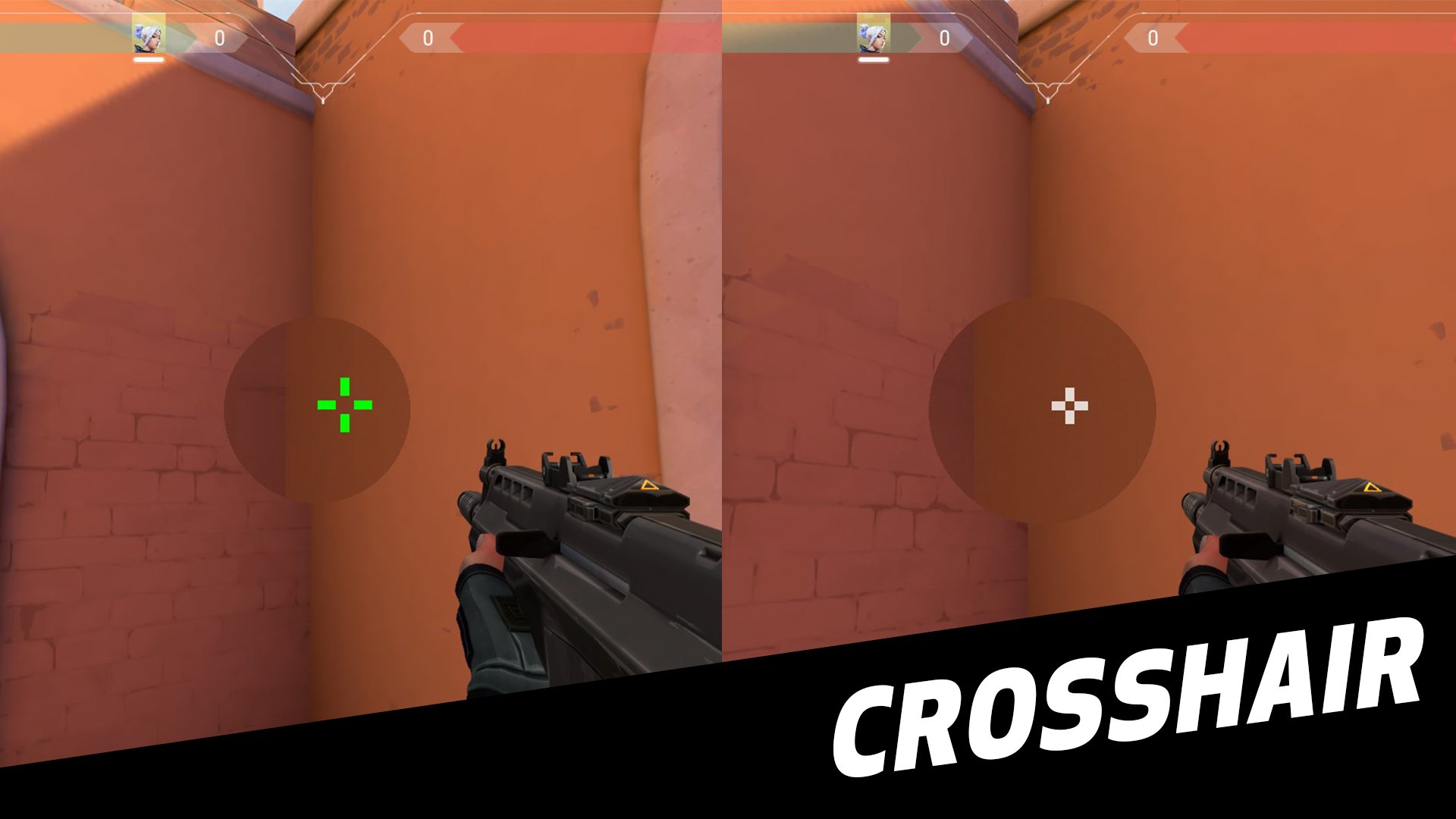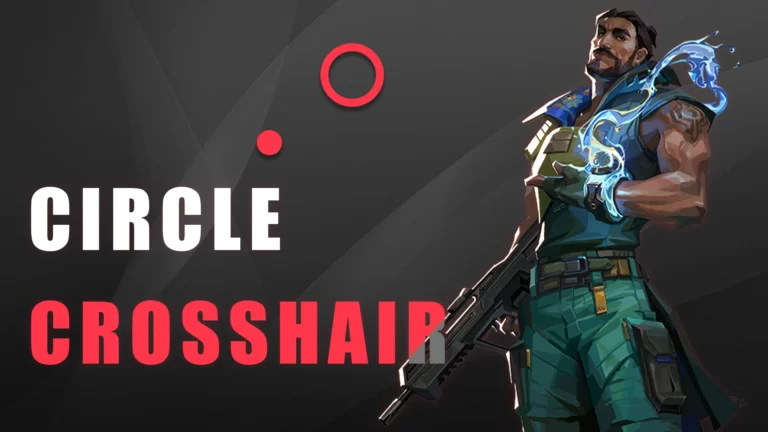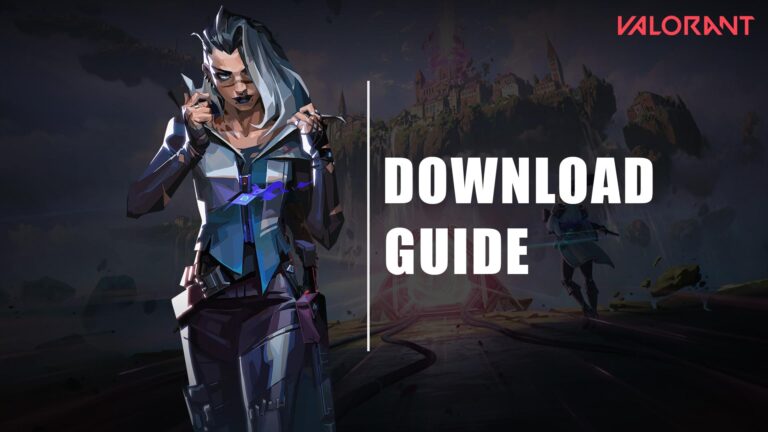Becoming a pro in VALORANT is not easy. You have to be extremely precise with your shots, with smooth target changes. This will require a significant amount of practice at the range (on the practice map). The practice, however, will be futile unless you use proper VALORANT crosshair settings.
A better crosshair helps you significantly improve your accuracy. Despite this, many VALORANT beginners ignore these settings and continue to play with the default crosshair. This leads them to a lengthy phase of aim-learning.
This article will guide you on how to make a crosshair in VALORANT as well as provide you with some pro crosshair codes and settings that you can easily import into your profile and start playing with right away.
You should remember that changing the crosshair settings alone will not make you a pro in Riot’s FPS. Other settings (the remaining four settings tabs: general, controls, video, and audio) must also be optimized. You can get to the published guides by following these links:
- Best VALORANT General Settings
- Best VALORANT Control Settings
- Best VALORANT Graphics (Video) settings
- How to customize VALORANT crosshair? (Create your own crosshair profile)
- Best VALORANT crosshair settings for beginners
- VALORANT pro crosshair settings and codes
- Famous streamers’ VALORANT crosshair codes
- Bonus VALORANT crosshair codes list
- How to import crosshair profile in VALORANT?
- What characteristics should the best VALORANT crosshair possess?
- Conclusion
How to customize VALORANT crosshair? (Create your own crosshair profile)
Before moving on to the readymade VALORANT crosshair codes and settings, you should first understand how you can customize your own crosshair. This will enable you to create the ideal crosshair settings for your needs and not those of others.
The crosshair settings tab is divided into three sections: crosshair (general), inner lines, and outer lines, and once you understand them, it will only take you a few seconds or a minute to create a new crosshair profile.
Crosshair (General)
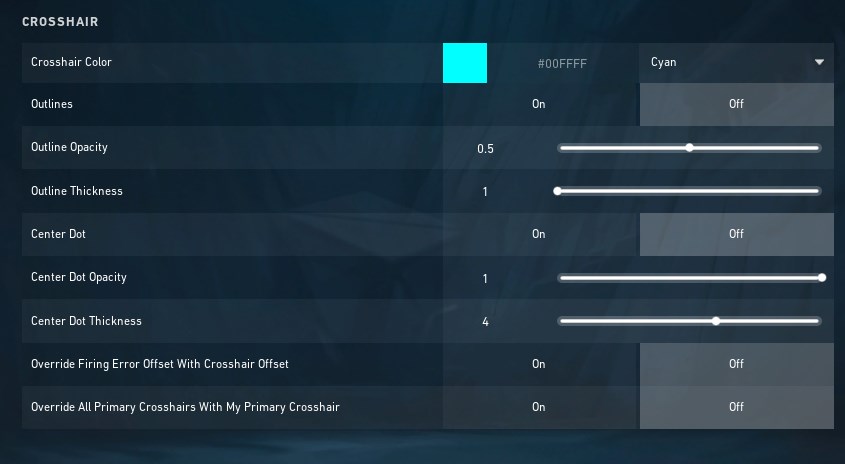
The crosshair (general) section contains options to customize the major attributes of the crosshair.
Crosshair color: The crosshair color is possibly the most crucial attribute to think about, especially if you are a beginner. It is no secret that VALORANT has a plethora of maps—nine, to be exact—each with distinct themes in terms of color and graphics. Aiming at enemies may become difficult if your crosshair color does not contrast with that of the map’s theme.
As a result, creating multiple crosshair profiles based on maps is a smart step. For colors, there are already some color templates available in the drop-down menu. Additionally, you can add your favorite color’s hex code to personalize the crosshair color.
Outlines, outline opacity, and outline thickness: You can enable or disable the border of your crosshair by turning the outlines option on or off. If this is off, the opacity and thickness options will not work.
Center dot, center dot opacity, and center dot thickness: If the center dot option is enabled, the crosshair will have a dot at the center, and then you can change the opacity and thickness of the dot as per your preferences.
The rest of the two override options can be set to “off”.
Inner Lines
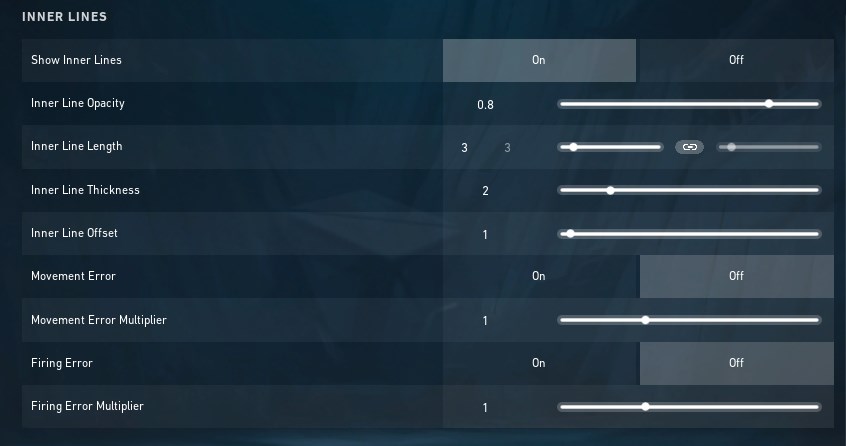
If you don’t want a dot crosshair, you should keep the inner lines enabled. This feature will give you a “+”-shaped crosshair. Since the changes you make are reflected instantly, you can customize these settings easily by altering the values and sliders.
If you disable the center dot and enable the inner lines, you will have a perfect “+”-shaped crosshair. Otherwise, you can disable the inner lines and enable the center dot to get a dot crosshair.
Outer Lines
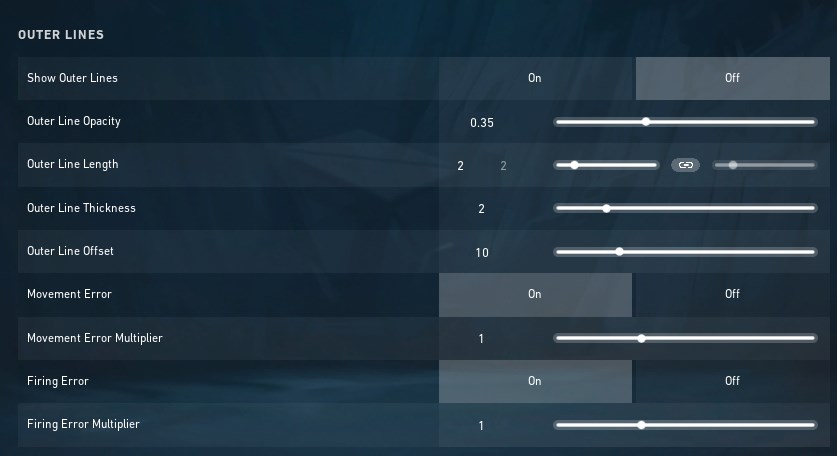
The outer lines do not attract a notable number of gamers because they make the crosshair quite large. You can turn it off, and the rest of the options on the outer lines will be disabled automatically.
Best VALORANT crosshair settings for beginners
Aiming can be challenging for inexperienced VALORANT gamers, particularly those who have never tried first-person shooters. Therefore, we advise using a “dot-plus” or simply the “plus” crosshair rather than a dot crosshair. You’ll have a larger shooting range as a result.
That said, you may not be able to hit one-tap headshots more precisely, which is indeed not required when you’re in the learning phase.

Here are the best crosshair settings you can try as a beginner:
| Crosshair color | Cyan | Show Inner Lines | On |
| Outlines | On | Inner Line Opacity | 1 |
| Outline opacity | 0.7 | Inner Line Length | 5 |
| Outline Thickness | 1 | Inner Line Thickness | 2 |
| Center Dot | On | Inner Line Offset | 0 |
| Center Dot Opacity | 1 | Movement Error | Off |
| Center Dot Thickness | 4 | Firing Error | On |
| Both Override options | Off | Firing Error Multiplier | 1 |
| – | – | Show Outer Lines | Off |
Crosshair code for the above crosshair profile settings: 0;P;c;5;o;0.7;d;1;z;4;0l;5;0o;0;0a;1;1b;0
List of VALORANT crosshair codes for beginners
| Crosshair profile codes |
|---|
| 0;P;c;5;h;0;0l;2;0v;2;0o;1;0f;0;1b;0 |
| 0;P;c;8;u;FF00D4FF;o;0.7;b;1;0l;4;0o;0;0a;1;1b;0 |
| 0;P;u;FF00D4FF;o;0.7;d;1;z;6;0b;0;1b;0 |
| 0;P;u;FF00D4FF;o;0.7;0t;4;0l;5;0o;0;0a;1;1b;0 |
| 0;P;c;5;u;FF00D4FF;h;0;d;1;z;3;0t;3;0l;2;0o;5;0a;1;0f;0;1b;0 |
| 0;P;c;7;u;FF00D4FF;h;0;d;1;z;3;0t;3;0l;2;0o;5;0a;1;0f;0;1b;0 |
| 0;P;c;4;u;0000FFFF;h;0;0t;3;0l;3;0o;1;0a;1;0f;0;1b;0 |
| 0;P;c;5;u;0000FFFF;h;0;0t;3;0l;3;0o;1;0a;1;0f;0;1b;0 |
| 0;P;c;1;u;0000FFFF;h;0;d;1;z;5;0t;3;0l;4;0a;1;0f;0;1b;0 |
| 0;P;c;5;u;0000FFFF;h;0;d;1;z;5;0t;1;0l;3;0a;1;0f;0;1b;0 |
We recommend that you enable the firing error because it will help you become more accurate. This specific feature causes the line offset to increase when you fire. The shots will be less accurate if the offset is wider. Therefore, you should try clicking the fire button several times rather than holding it down for a long time.
VALORANT pro crosshair settings and codes
Are you bored with your current crosshair, or are you not improving with it? Whatever the case, it’s time to experience some pro crosshair profiles. Here is a list of the crosshair settings of pro VALORANT players all over the world:
1. ShahZam’s crosshair settings

| ShahZam’s crosshair profile | Options |
|---|---|
| Crosshair color/hex code | Green/#00FF00 |
| Outlines | On |
| Outline Opacity | 1 |
| Outline Thickness | 1 |
| Center Dot | On |
| Center Dot Opacity | 1 |
| Center Dot Thickness | 2 |
| Show Inner Lines | On |
| Inner Line Opacity | 1 |
| Inner Line Length | 2 |
| Inner Line Thickness | 2 |
| Inner Line Offset | 2 |
| Movement Error | Off |
| Firing Error | Off |
| Outer Lines | Off |
ShahZam’s crosshair code: 0;P;c;1;o;1;d;1;f;0;s;0;0l;2;0o;2;0a;1;0f;0;1b;0
2. aspas’s crosshair settings

| aspas’s crosshair profile | Options |
|---|---|
| Crosshair color/hex code | Cyan/#00FFFF |
| Outlines | Off |
| Center Dot | Off |
| Show Inner Lines | On |
| Inner Line Opacity | 1 |
| Inner Line Length | 4 |
| Inner Line Thickness | 2 |
| Inner Line Offset | 0 |
| Movement Error | Off |
| Firing Error | Off |
| Outer Lines | Off |
aspas’s crosshair code: 0;P;c;5;h;0;f;0;s;0;0l;4;0o;0;0a;1;0f;0;1b;0
3. Wardell’s crosshair settings

| Wardell’s crosshair profile | Options |
|---|---|
| Crosshair color/hex code | White/#FFFFFF |
| Outlines | Off |
| Center Dot | Off |
| Show Inner Lines | On |
| Inner Line Opacity | 1 |
| Inner Line Length | 4 |
| Inner Line Thickness | 2 |
| Inner Line Offset | 2 |
| Movement Error | Off |
| Firing Error | Off |
| Outer Lines | Off |
Wardell’s crosshair code: 0;P;h;0;f;0;s;0;0l;4;0o;2;0a;1;0f;0;1b;0
4. TenZ’s crosshair settings

| TenZ’s crosshair profile | Options |
|---|---|
| Crosshair color/hex code | Cyan/#00FFFF |
| Outlines | Off |
| Center Dot | On |
| Center Dot Opacity | 1 |
| Center Dot Thickness | 1 |
| Show Inner Lines | On |
| Inner Line Opacity | 1 |
| Inner Line Length | 4 |
| Inner Line Thickness | 2 |
| Inner Line Offset | 0 |
| Movement Error | Off |
| Firing Error | Off |
| Outer Lines | Off |
TenZ’s crosshair code: 0;P;c;5;h;0;d;1;z;1;f;0;s;0;0l;4;0o;0;0a;1;0f;0;1b;0
5. Shroud’s crosshair settings
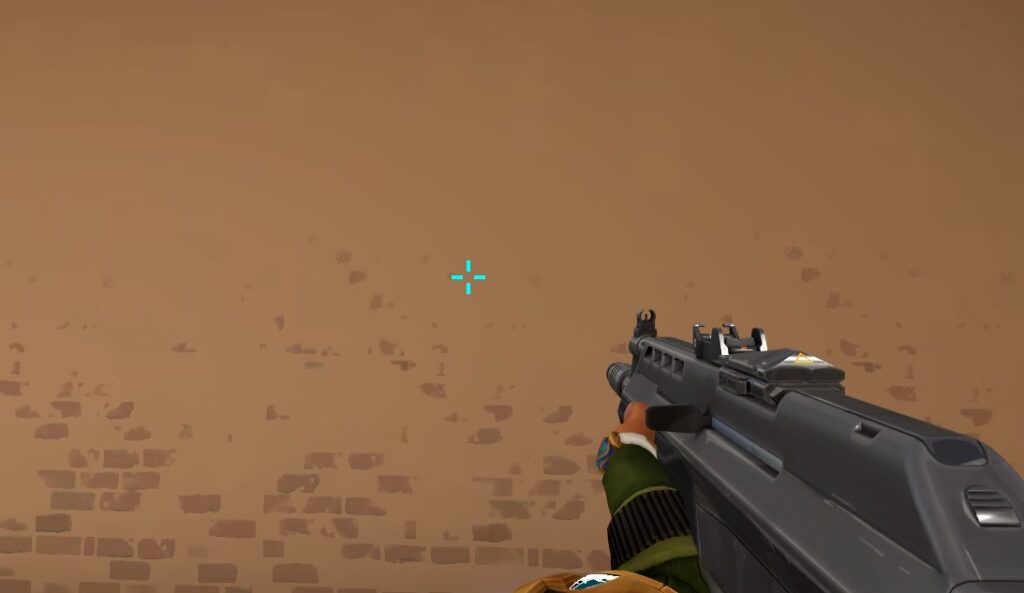
| Shroud’s crosshair profile | Options |
|---|---|
| Crosshair color/hex code | Cyan/#00FFFF |
| Outlines | Off |
| Center Dot | Off |
| Show Inner Lines | On |
| Inner Line Opacity | 1 |
| Inner Line Length | 12 |
| Inner Line Thickness | 4 |
| Inner Line Offset | 6 |
| Movement Error | Off |
| Firing Error | Off |
| Outer Lines | Off |
Shroud’s crosshair code: 0;P;c;5;h;0;f;0;s;0;0t;4;0l;12;0o;6;0a;1;0f;0;1b;0
6. cNed’s crosshair settings

| cNed’s crosshair profile | Options |
|---|---|
| Crosshair color/hex code | White/#FFFFFF |
| Outlines | Off |
| Center Dot | Off |
| Show Inner Lines | On |
| Inner Line Opacity | 1 |
| Inner Line Length | 4 |
| Inner Line Thickness | 2 |
| Inner Line Offset | 0 |
| Movement Error | Off |
| Firing Error | Off |
| Outer Lines | Off |
cNed’s crosshair code: 0;P;h;0;f;0;s;0;0l;4;0o;0;0a;1;0f;0;1b;0
7. ScreaM’s crosshair settings

| ScreaM’s crosshair profile | Options |
|---|---|
| Crosshair color/hex code | Cyan/#00FFFF |
| Outlines | On |
| Outline Opacity | 1 |
| Outline Thickness | 1 |
| Center Dot | On |
| Center Dot Opacity | 1 |
| Center Dot Thickness | 3 |
| Show Inner Lines | Off |
| Movement Error | Off |
| Firing Error | Off |
| Outer Lines | Off |
ScreaM’s crosshair code: 0;P;c;5;o;1;d;1;z;3;f;0;s;0;0b;0;1b;0
8. SkRossi’s crosshair settings

| SkRossi’s crosshair profile | Options |
|---|---|
| Crosshair color/hex code | Red/#FF0000 |
| Outlines | Off |
| Center Dot | Off |
| Show Inner Lines | On |
| Inner Line Opacity | 1 |
| Inner Line Length | 3 |
| Inner Line Thickness | 2 |
| Inner Line Offset | 2 |
| Movement Error | Off |
| Firing Error | Off |
| Outer Lines | Off |
SkRossi’s crosshair code: 0;P;c;7;h;0;f;0;s;0;0l;3;0o;2;0a;1;0f;0;1b;0
9. yay’s crosshair settings

| yay’s crosshair profile | Options |
|---|---|
| Crosshair color/hex code | White/#FFFFFF |
| Outlines | Off |
| Center Dot | Off |
| Show Inner Lines | On |
| Inner Line Opacity | 1 |
| Inner Line Length | 4 |
| Inner Line Thickness | 2 |
| Inner Line Offset | 0 |
| Movement Error | Off |
| Firing Error | Off |
| Outer Lines | Off |
yay’s crosshair code: 0;P;h;0;f;0;s;0;0l;4;0o;0;0a;1;0f;0;1b;0
10. nAts’s crosshair settings

| nAts’s crosshair profile | Options |
|---|---|
| Crosshair color/hex code | Green/#00FF00 |
| Outlines | On |
| Outline Opacity | 1 |
| Outline Thickness | 1 |
| Center Dot | Off |
| Show Inner Lines | On |
| Inner Line Opacity | 1 |
| Inner Line Length | 2 |
| Inner Line Thickness | 1 |
| Inner Line Offset | 2 |
| Movement Error | Off |
| Firing Error | Off |
| Outer Lines | Off |
nAts’s crosshair code: 0;P;c;1;o;1;f;0;s;0;0t;1;0l;2;0o;2;0a;1;0f;0;1b;0
11. Mixwell’s crosshair settings

| Mixwell’s crosshair profile | Options |
|---|---|
| Crosshair color/hex code | Red/#FF0000 |
| Outlines | On |
| Outline Opacity | 1 |
| Outline Thickness | 1 |
| Center Dot | Off |
| Show Inner Lines | On |
| Inner Line Opacity | 1 |
| Inner Line Length | 2 |
| Inner Line Thickness | 1 |
| Inner Line Offset | 2 |
| Movement Error | Off |
| Firing Error | Off |
| Outer Lines | Off |
Mixwell’s crosshair code: 0;P;c;7;o;1;f;0;s;0;0t;1;0l;2;0o;2;0a;1;0f;0;1b;0
12. f0rsakeN’s crosshair settings

| f0rsakeN’s crosshair profile | Options |
|---|---|
| Crosshair color/hex code | Red/#FF0000 |
| Outlines | On |
| Outline Opacity | 1 |
| Outline Thickness | 1 |
| Center Dot | Off |
| Show Inner Lines | On |
| Inner Line Opacity | 1 |
| Inner Line Length | 1 |
| Inner Line Thickness | 1 |
| Inner Line Offset | 4 |
| Movement Error | Off |
| Firing Error | Off |
| Outer Lines | On |
| Outer Line Opacity | 0 |
| Outer Line Length | 1 |
| Outer Line Thickness | 1 |
| Outer Line Offset | 3 |
f0rsakeN’s crosshair code: 0;P;c;7;o;1;f;0;s;0;0t;1;0l;1;0o;4;0a;1;0f;0;1t;1;1l;1;1o;3;1a;0;1m;0;1f;0
Note: Players on this list are not ranked in any order.
Famous streamers’ VALORANT crosshair codes
Below are the crosshair profile codes of your favorite VALORANT streamers:
| Streamer | Crosshair code |
|---|---|
| tarik | 0;P;o;1;d;1;0b;0;1b;0 |
| Kyedae | 0;P;c;1;h;0;f;0;s;0;0l;4;0o;0;0a;1;0f;0;1b;0 |
| Grim | 0;p;0;s;1;P;c;8;u;000000FF;h;0;b;1;0l;4;0o;0;0a;1;0f;0;1b;0;A;c;8;u;000000FF;o;1;d;1;b;1;f;0;s;0;0b;0;1b;0 |
| Hiko | 0;s;1;P;c;1;h;0;0t;1;0l;8;0o;2;0a;1;0e;0.5;1b;0;S;c;4;s;0.701 |
| PROD | 0;P;c;1;u;FF0000FF;o;1;0t;1;0l;1;0o;2;0a;0;0f;0;1t;1;1l;1;1o;3;1a;0;1m;0;1f;0 |
Bonus VALORANT crosshair codes list
It’s fun to play with different crosshairs every day or even every match. If you too enjoy playing with new crosshairs, the list of crosshair codes below is for you. To begin playing with the crosshairs, simply copy the code and import the crosshair profile.
| Player | Crosshair code |
|---|---|
| ARYIN (from GE) | 0;P;c;1;h;0;f;0;s;0;0t;1;0l;2;0o;2;0a;1;0f;0;1b;0 |
| stax (from DRX) | 0;P;c;4;h;0;f;0;s;0;0l;4;0o;2;0a;1;0f;0;1b;0 |
| foxz (from Talon) | 0;P;c;1;h;0;f;0;0l;5;0o;2;0a;1;0f;0;1b;0 |
| xeta (from T1) | 0;P;c;1;o;1;f;0;s;0;0l;3;0o;6;0a;1;0f;0;1b;0 |
| Sayaplayer (from T1) | 0;s;1;P;c;1;0t;1;0l;3;0o;1;0a;1;0f;0;1b;0;S;c;1;s;0.75;o;1 |
| mindfreak (from Paper Rex) | 0;P;c;1;h;0;d;1;0l;5;0o;0;0a;1;1b;0 |
| BuZz (from DRX) | 0;P;c;5;o;1;f;0;0t;1;0l;2;0o;2;0a;1;0f;0;1b;0 |
| Redgar (from Liquid) | 0;P;c;1;h;0;0t;1;0l;4;0o;0;0a;1;0f;0;1b;0 |
| Jamppi (from Liquid) | 0;s;1;P;o;1;d;1;f;0;0b;0;1b;0 |
| Shao (from NAVI) | 0;P;c;7;h;0;f;0;m;1;0l;4;0o;0;0a;1;0f;0;1b;0 |
| Chronicle (from Fnatic) | 0;P;o;0;0l;4;0o;0;0a;1;0f;0;1b;0 |
| ANGE1 (from NAVI) | 0;P;h;0;d;1;f;0;0l;3;0o;1;0a;1;0f;0;1b;0 |
| Zeek (from Heretics) | 0;P;o;1;f;0;s;0;0l;3;0o;0;0a;1;0f;0;1b;0 |
| d4v41 (from Paper Rex) | 0;s;1;P;c;1;h;0;0l;3;0o;2;0a;1;0f;0;1b;0;S;d;0 |
| Leo (from Fnatic) | 0;P;c;4;o;1;0t;1;0l;1;0o;2;0a;1;0f;0;1b;0 |
| Zyppan (from NAVI) | 0;s;1;P;h;0;0l;4;0o;0;0a;1;0f;0;1t;1;1l;0;1o;0;1m;0;1f;0 |
| xms (from KC) | 0;P;c;1;o;1;d;1;0b;0;1b;0 |
| nukkye (from Giants) | 0;P;o;1;f;0;s;0;0l;3;0o;2;0a;1;0f;0;1b;0 |
How to import crosshair profile in VALORANT?
Importing other people’s crosshair profiles is quite easy. You will have to follow the steps below to do so:
Step 1: Copy the crosshair code of the crosshair profile that you want to import.
Step 2: Now, login to your VALORANT account and subsequently head to the Settings>Crosshair section.
Step 3: You can see a button with a down arrow in the horizontal menu. Click on it.
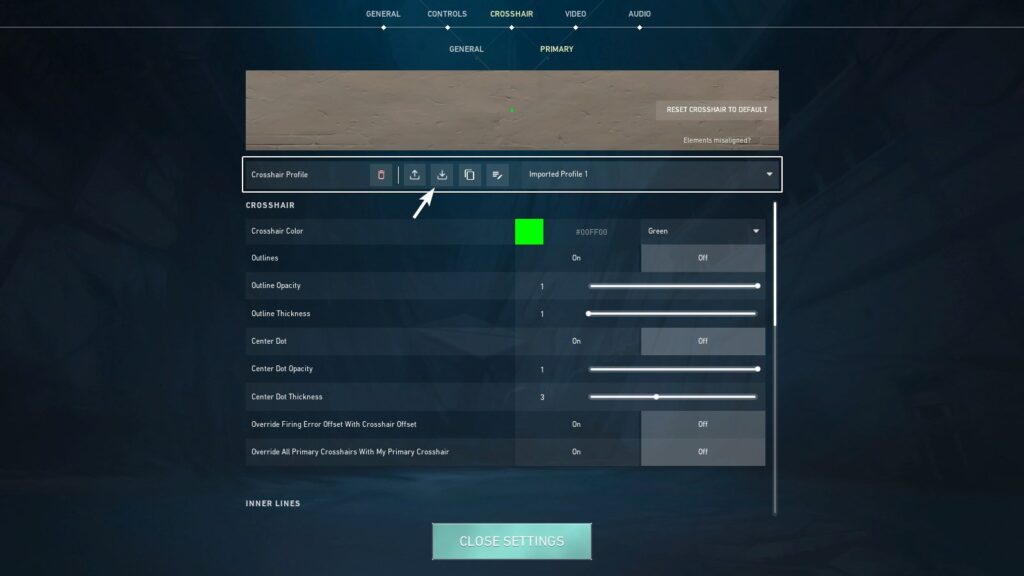
Step 4: An input box will pop up asking you to paste the crosshair code. Simply paste the code that you just copied.
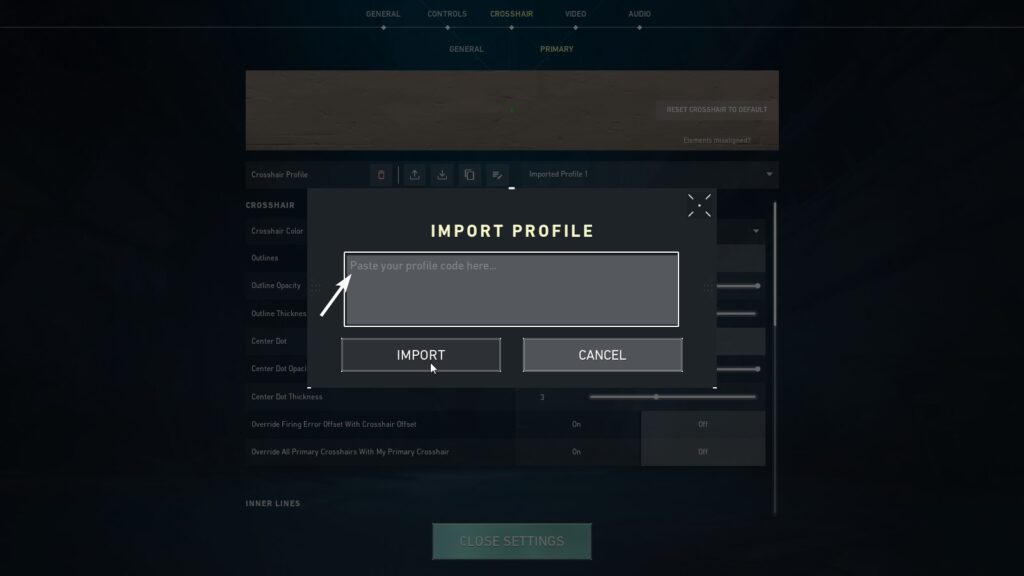
Step 5: Hit the import button. The crosshair profile will be successfully imported. You can now select this crosshair profile and begin playing right away.
What characteristics should the best VALORANT crosshair possess?
Characteristics of beginner’s crosshair settings in VALORANT
- The crosshair color should be easy-to-spot, like Cyan, Yellow, and Green.
- The Firing Error should be turned on. It will help you improve your accuracy.
- The crosshair size should not be too small.
Characteristics of pros’ crosshair settings in VALORANT
- The Firing Error should be turned off.
- The crosshair size should be set small or even a dot. It will help you land more one-tap headshots if mastered.
Conclusion
Crosshair settings should lean toward personal preferences. It is cool if you customize your own unique crosshairs. However, if you are a big fan of the crosshair profile of a particular player, then you should surely go with that.
Beginners, in particular, should be concerned about their crosshair settings because they cannot play with a pro crosshair profile just like the pros until they have gained enough experience and skills. They can use the settings described earlier.
Disclaimer: Players frequently alter the settings for their crosshairs. As a result, their real-time crosshairs might differ from the crosshair settings described in this article.
If you have any comments for us, please send us an email at [email protected]. It will assist us in enhancing our content.